Artist Help:Workspace Scenes
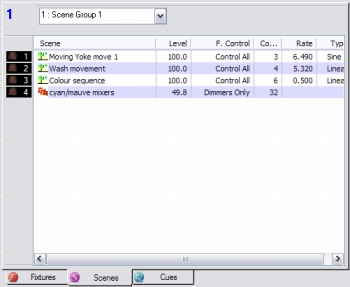
Scenes are, essentially, programming building blocks for use in constructing cues. They can provide fixture movement or special sequencing for fixture parameters that are not provided by chases or effects. Equally a scene can be static (no stepping) to provide a set of preset levels to be used time and again in cues. Scenes can be accessed within other scenes or from within cues. They are not intended to accessed directly during playback of a show . Instead they should be accessed from within cues.
Scenes are contained within groups for ease of navigation. The following are the columns in the list.
| Scene | the name and the icon of the scene. There are different icons for static and sequential scenes. |
| Level | shows the scene's master level |
| F. Control | displays the scene's master fader function |
| Count | the number of times the chase will run |
| Rate | an active scene's rate |
| Type | an active scene's ramp |
Scenes are activated by the Side bar buttons to the left of the scene icon. By default activating a scene will not affect scenes others within the same group. This behaviour can be altered from Main menu/Group.
| Latch | the activate button acts as an independent on/off buttons |
| Interlock | activating any scene, deactivates any previously activated scene |
The sidebar buttons will be red if a scene has been activated manually. It will be blue if a scene is being accessed as a sub-scene by another scene or a cue.
The Group bar[edit]
The bar at the top of the view contains a combo box which is used to select the scene group.
This bar will display a red asterisk if the contents of the view are added to or altered in any way indicating that the file must be saved if the changes are to be retained.
| Scene Group Properties | Example |
| Creating Scenes | Example |
| Editing Scenes | Example |
| Accessed By | Example |
| Adding Scene/Cue | Example |