Artist Help:Timecode View
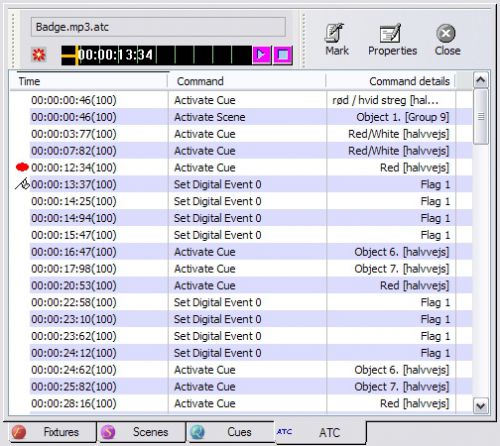
This view displays the timecoded events in the currently loaded ATC, MTC, CTC or VTC file. The columns are,
| Time | the time code at which the event will fire. |
| Command | the System command that will be triggered when the event fires. |
| Command Details | extra system command details. |
When the appropriate time code transport is put into Play mode a flag will appear to the left of the event that will be triggered next. The last triggered event is signified by a red dot.
| File name | displays the file name of the currently loaded time code file. |
| Time Gauge | Audio and Video timecode files display a Time Gauge. This proportionally displays the current time position within the file. Clicking at any point on the gauge will change the playback position. It also has Stop and Play/Pause buttons. |
| Mark | When the appropriate transport is in Record mode clicking this button will create an event with the current time code and with a blank system command that can be edited later. |
| Properties | not implemented yet. |
| Close | Closes the currently loaded time code file. You will be prompted to save changes. |
The timecode event file contains a list of system commands that are stamped with a timecode. When a timecode stream is input to Artist and the relevant transport is in play mode the commands will be activated at the time specified.
Manually adding events[edit]
When the relevant timecode transport is in Stop mode, clicking on 'Mark' on the view's toolbar will open the Time code Wizard. Follow the steps to add a time-stamped System Commands to the list.
Dynamically adding events[edit]
With the relevant transport control in the Time Control window set to Record mode and the time code source streaming, pressing 'Mark' will insert a time-stamped event into the list. It will not open the wizard to set the system command. Instead, it inserts a default system command which you can edit later.
In this mode, you press 'Mark' in real time each time you want to mark an event. Pressing the 'QWERTY' keyboard space bar has the same effect.
In Record mode, you can also capture Cue activations. That is to say, if you use your usual method for activating a cue a time-stamped event will be inserted with a Cue activate system command.
Editing System commands[edit]
Right click on an event in the timecode list and select 'Edit Event'. This will open the wizard pages and allow you to change the time and the associated system command.
Editing times[edit]
Often you need to tighten up the timing of events in your script. To do this the transport should be in stop mode. Select the event and you will see an in-place time edit control. Click on the field you wish to edit and adjust the time.
| Wizard | adding events with the Wizard |
| Event Files | file types used for time code |
| Creating a Show | create a timecoded show |