Artist Help:Workspace Profiles
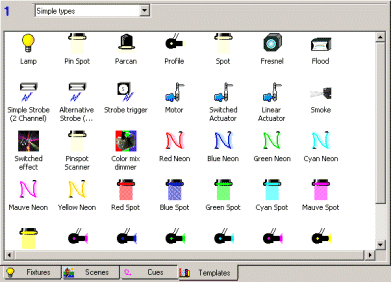
A Profile contains all the information required by the system to install a manufacturer's fixture. It contains detailed information about colours, gobos, mirror type and resolution. It also provides on-screen controls tailored to each parameter making for ease of programming.
When installing a fixture in the system you select which Profile to use. Once the fixture is installed the Profile is no longer required.
You can create your own Profile using the Profile Wizard.
The view displays the contents of the currently loaded Profiles file. This is divided into groups that represent the manufacturers of fixtures and are named as such. Select the groups from the group combo box.
Within each group is the list of Profiles for that manufacturer's fixtures. These Profiles are provided by ShowCAD Control Systems, however you can create your own Profiles using the Profile Wizard.
You can also edit some of the parameters of a Profile in the Profile tree view by right-clicking on it and selecting 'Properties'.
The Group bar[edit]
The bar at the top of the view contains a combo box which is used to select the manufacturer group.
This bar will display a red asterisk if the contents of the view are added to or altered in any way indicating that the file must be saved if the changes are to be retained.
You can also Close the template file from here and select Properties for the group of templates.
Installing Fixtures[edit]
You can install Fixtures by double-clicking on the required template. This will run the Fixture wizard and set this template to use.
| Add/Edit Profile | how to edit an existing Profile |
| Profile Properties | profile property details |
| Parameter Controls | parameter control types |
| Profile Wizard | using the izard to create new Profiles |
| Parameter Properties | parameter property details |