Artist Help:Workspace Fixtures
Fixture Group[edit]
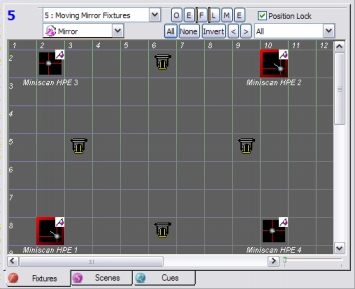
The first combo box selects the active Fixture group. All fixtures in a group are of the same type (i.e. spawned from the same template). This allows Artist to provide many ready-to-use features such as chases and parameter effects.
The fixtures are represented by square objects which can be icons or an active graphic of the active parameter selected by the third combo box. The objects can be positioned anywhere on the background grid providing a representation of the fixture's location in the real world (i.e. the rig). All these features are designed to make finding the fixtures in your rig intuitive. Also, this can be useful for fixtures that are arranged in a matrix, making it easier to select columns, rows and so forth.
Moving around the view[edit]
You can move the Fixture view around by clicking and holding in the view and moving the mouse or using the scroll bars in the conventional way.
Positioning fixture in the view[edit]
You can use the Lineup icons function to arrange the fixtures either in a line or a matrix.
The following operation can only be carried out if the fixture positions are unlocked by unchecking the Position Lock checkbox on the Fixture View toolbar or from the Group Properties dialog.
Now if you click and hold in the view but outside of any fixture you can stretch a rubber band over a group of fixtures. These will be highlighted with a white border indicating that they have been selected. Now click and hold on any of the selected fixtures and drag the selected group to a new location.
You move an individual fixture by clicking and holding on it and dragging it to a new location.
Activating and Controlling Fixtures[edit]
Activating a fixture means that it is connected to the parameter control in the Fixture Control panel allowing you to adjust any of its parameters.
Clicking a fixture when the Position Lock is checked will activate it - indicated by a red border around it - and clicking again will deactivate it.
If the Position Lock is unchecked, hold the Ctrl key while clicking to activate.
You can also use the small buttons on the Fixture View toolbar to activate patterns of fixtures,
| O | activates the odd-numbered fixtures |
| E | activates the even-numbered fixtures |
| F | activates the first half of fixtures |
| L | activates the last half of fixtures |
| M | activates the middle half of fixtures |
| E | activates the end fixtures |
| All | activates all fixtures in the group |
| None | deactivates all fixtures. |
| Invert | invert the current activated pattern |
| < | activate the previous fixture |
| > | activate the next fixture |
If the fixture positions are locked you can click on a fixture, hold and drag across other fixtures to active more than one.
Toolbar[edit]

This toolbar, located just below the Main Menu, provides easy access to frequently used programming functions.
| Previous Fixture | activates the fixture numerically previous to the currently active one. |
| Next Fixture | activates the fixture numerically after the currently active one. |
| Fixture Preset | Sets the preset levels of the active fixtures. |
| Clear Active Parameter Flag | clears the parameter flags of the active fixture. |
| Clear Parameter Flags only | clears the parameter flags of all fixtures. |
| Clear Effect Flags only | clears the effects flags of all fixtures. |
| Clear All Flags | clears both effect and parameter flags in all fixtures. |
| Zero active outputs | zeros the parameter output of the active fixtures. |
| Zero all outputs | zeros the parameter output of all fixtures. |
| Store Beam | stores the current beam settings in a palette placeholder. |
| Store Position | stores the position settings in a palette placeholder. |
| Set memory | Memorises the current parameter values. |
| Restore memory | Restores the parameter settings stored by previous use of 'Set memory' |
Chases and Effects[edit]
The parameters of the fixtures contained within a group can be made to chase in various patterns. See Chases.
Effects are ready for use and depend on the type of parameters you are accessing. These effects provide the fastest and most powerful programming for Artist.
| Installing Fixtures | details on installing Fixtures |
| Group Properties | description of Fixture Group properties |
| Line-up Fixtures | positioning Fixture in the view |
| Parameter Flags | describes how Parameter flags are used |
| Installing Pixel Arrays | details on how to install pixel arrays |
| Pixel Array Tools | tools for manipulating pixel positions |
| Fixture Properties | properties of individual Fixtures |
| Offset Address | changing a Fixture address |
| Redefine Fixture | change a Fixtures Profile |
| Accessed by | see a Fixtures use in your workspace |
| Global Soft Patch | moving Fixture around the DMX universes |