Artist Help:Fixture Control Parameters
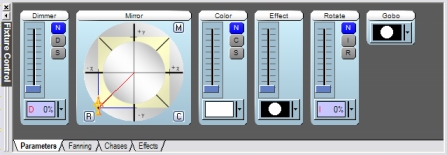
This dialog provides direct access to the activated fixtures in the active fixture group. It shows all the controls necessary for positions, levels etc. These controls will depend on the type of fixture displayed in the fixture view. This window works in concert with the Fixture View which allows you to activate and view fixtures.
Selecting Fixtures[edit]
The Fixture View allows you to activate any fixtures within the active group by click on their icons. The parameter control will alter the fixtures that are active and the flags for those active fixture parameters will be set.
The top bar in the Fixture View contains a combo box that provides activate patterns for quickly selecting all, odd, even, etc., fixtures.
Parameter Control[edit]
Normally data for fixture parameters are provided by cues and scenes. However, when a parameter control is changes on the fixture control panel, a flag is set in each active fixture to indicate that data is now coming from the control panel and that data from the cues and scenes are blocked. The Parameter Flags are also the main means of determining what data is to be saved to cue or scene during programming since they indicate the parameters that the programmer has changed. The controls in the control panel indicate that a parameters flags is set by changing the name background colour to red.
Parameter Menu[edit]
Right-clicking on a control will display a menu.
| Clear flag | clears the flags of this parameter in each of the active fixtures. |
| Display type | changes through the Alternative display types. |
| Zero level | zeros the level of this parameter in each of the active fixtures but does not clear the flag |
Control mode[edit]
Most parameters have optional control modes that are switched between by clicking on the text label of the control. These optional control modes are usually a slider representation or an incremental control.
The incremental mode allows you to adjust the values of the active fixture parameters proportional instead of ganged.
Keyboard Control[edit]
The keyboard provides may useful shortcuts for parameter control. These key are valid when a control has the focus indicated by a red outline around the control. You can select controls by clicking in them or by successively pushing the 'Tab' key on your keyboard.
| Joypad |
| ||||||||||||
| Level Control |
| ||||||||||||
| Colour Mixer |
|