Artist Help:Fixture Control Effects
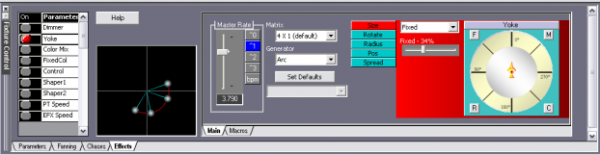
This window provides effects that are specific to the each parameter of a fixture. These effects can be for a linear group, a matrix group or a Pixel Array of fixtures and produce sequences not achievable in any conventional way. Colour Mixing parameter can have multiple effects active concurrently.
| Add | Activate a new effect. The new effect is duplicate of the previously activated effect and is placed in the same position. You change these properties as required. |
| Delete | Deactivate the effect currently with the focus. The next effect is then given the focus. |
| Help | Open this help page. |
Active Effects Combo box[edit]
This combo box contains a list of all the effects active on the currently selected parameters. This only applies to colour mixing parameters. These parameters can have any number of effects blended on the them.
Parameter List[edit]
The list displays the parameters contained in the fixture. Click on the 'On' button to activate the effect for that parameter. Click it again to deactivate.
Click on the parameter name to set the Properties and Macros dialogs to this parameters functions.
The Monitor[edit]
The square monitor window displays a view of the currently running effect on the selected parameter. It is intended as a programming aid.
| Properties | Use the controls on this tab to set the master rate for the effect (all other rates are proportional to this), the matrix shape, the effect generator and its properties. |
| Macros | This tab lists quick effect settings. Once having set one of these you can, of course, adjust the settings to fine-tune the effect to your requirements. |
To become familiar with effects see,
Dimmer, Colour Matrix or Mirror Matrix
Masking Fixtures[edit]
You can exclude a fixture from the effect by right-clicking on it in the Fixtures view and selecting Effect Mask or by holding the Shift key while left-clicking the fixture. This allows you to create effects that are output on selected fixtures only within the group.
Invert Position Parameters[edit]
If you have two sets of fixtures opposing one another you may wish to invert one or other of the axis of the opposing fixture in order to create a more coherent effect. You can do this by right-clicking on the fixture in the Fixtures view and selecting Flip X or Flip Y.
| Dimmer | Example |
| Colour Mix | Example |
| Mirror | Example |
| Yoke | Example |
| Colour Matrix | Example |
| Mirror Matrix | Example |
| Video and Capture | Example |
| Pixel Arrays | Example |