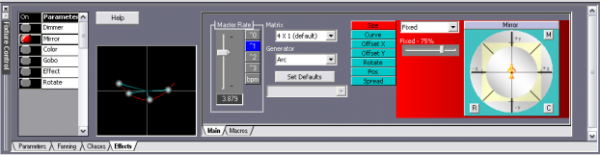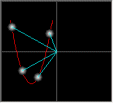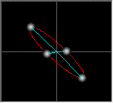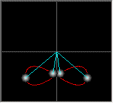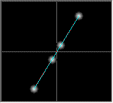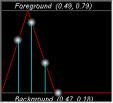Artist Help:Effects Mirror
First, load the 'EXAMPLE.WSP' workspace supplied with Artist. The fifth fixture group (Moving Mirror Fixtures) contains 4 x mirror scans. Display this group in the Fixture view. If you have Wysiwyg you can also use the 'EXAMPLE.WYG' plot to view the effects.
Try the example Cues[edit]
To view the cues set the Fixture View to display the Moving Mirror Fixtures. Open the Group Properties and check the Display All Parameters. You can now see all of the fixture's parameters.
Open the Operator window and select Moving Mirror Fixture (Cue list 3) which contains cues pertaining to the moving mirror devices.
Now try each of the cues in turn.
The first, second and sixth cues are simple static positions with a fade time between each.
The third cue contains a position with a chase added on top to provide the movement.
The fourth, fifth and seventh cues contain effects that provide the movement.
Try the Macros[edit]
Deactivate any running cues and open the Effect tab in the Fixture Control window. Now you can try the effects yourself.
If you are using Wysiwyg to visualise the effects you will need to activate all the fixtures and click Fixture Presets on the Fixture tool bar to set all the fixture to open white. This will also set the mirrors to centre position. Set Mirror as the active parameter and click on Zero active parameter on the Fixture tool bar to set the mirrors to a zero position. You are now ready to try the macro effects.
- Activate the Mirror parameter from the Parameter List.
- Select the Macros tab
- Now try each of the Linear Macros in turn while watching the results in the Fixture View.
Each of these macros is specifically designed for fixtures arranged in one dimension.
Making Changes[edit]
The effect generated is added to the position set in the parameter window. You can use the joy pad in the effect window to adjust the relative positions of the fixtures in the group.
These macro you have just tried simply set the Effect properties in the Properties tab to some predefined values. You can, of coarse, alter these to your requirements.
Select the Marbles macro in the Linear column, then click on the Properties tab.