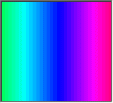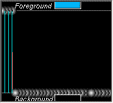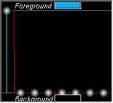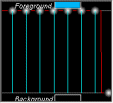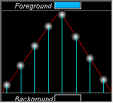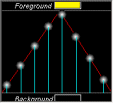Artist Help:Effects Colour Mix
First, load the 'EXAMPLE3.WSP' workspace supplied with Artist. The second fixture group (Colour Mix LEDS) contains 32 x colour mixing fixtures. Display this group in the Fixture view. If you have Wysiwyg you can also use the 'EXAMPLE.WYG' plot to view the effects.
Try the example Cues[edit]
Open the Operator window and select 'Colour Mixing LEDS' (Cue list 2) which contains cues pertaining to the colour mixing devices.
Each of these cues has fade-in and out times.
Try the Macros[edit]
Deactivate any running cues and open the Effect tab in the Fixture Control window. Now you can try the effects yourself.
- Activate the 'Colour Mix Dimmer' parameter from the Parameter List.
- Select the Macros tab
- Now try each of the Linear Macros in turn while watching the results in the Fixture View.
Each of these macros is specifically designed for fixtures arranged in one dimension.
Making Changes[edit]
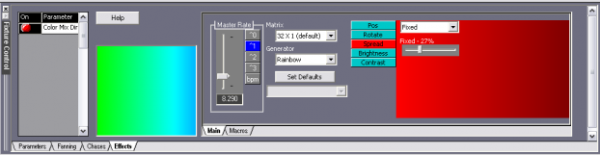
These macro you have just tried simply setting the Effect properties in the Properties tab to some predefined values. You can, of coarse, alter these to your requirements. Select the 'Colour Sequence' macro in the Linear column, then click on the Properties tab.
.