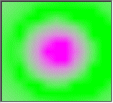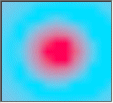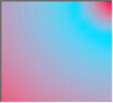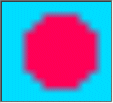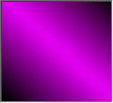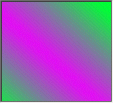Artist Help:Effects Colour Matrix
The best way to understand the effects is to load the 'MATRIX.WSP' workspace supplied with Artist. The first fixture group is a 13 x 13 matrix of colour mixing devices which will enable you to see the effects as intended.
Try the example Cues[edit]
- Open Artist to full screen and display the first fixture group.
- Open the Operator GUI and position and size it so you can see the fixture at the same time.
- Select 'Cue List 1' and try each of the cues in turn to see the kind of effects that are achievable.
Try the Matrix Macros[edit]
Next, stop all cues, close the Operator GUI and open the Effect tab in the fixture control. Now you can try the effects yourself.
- Activate the 'Color Mix Dimmer' parameter from the Parameter List.
- Select the Macros tab
- Now try each of the Macros in the Matrix column in turn.
Each of these macros is specifically designed for fixtures arranged in a matrix of any dimensions.
Try the Linear Macros[edit]
Next, try each of the macros in the Linear column. To understand the effect in a one-dimensional linear group of fixtures look only at the top row of the matrix.
Making Changes[edit]
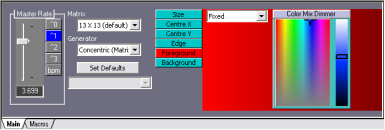
These macro you have just tried simply setting the Effect properties in the Properties tab to some predefined values. You can, of course, alter these to your requirements. Select the 'Concentric' macro in the matrix column and click on the Properties tab.
Colour mix matrices have infinite possibilities and these effect generators are designed to give the power to realise them.