Artist Help:Cue Control Panel
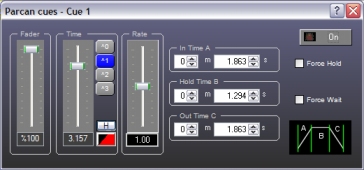
This panel controls the associated cue properties.
| Fader | this adjusts the overall level of the cue. This usually only affects the level of Dimmer parameters and the level of sub-scenes and parameter effects. |
| Time | Without the check box checked this adjusts the In and Out times to be the same. With the check box checked it adjusts the proportional hold time. See Rate and BPM Control. |
| Rate | this affects the rate of sub-scenes andeffects that may be being accessed by this cue. |
| Force Hold times | if you check this box, the cue will automatically deactivate after the set Hold time. This option has no effect in Seq, Chase or Events modes |
| Force Wait | when the cue list is in Seq mode cues normal hold for the time specified before fading out and starting the fade in of the next cue. This causes the cue to hold indefinitely or until the Step function or another cue is activated. |
| Default Fade | the fade in and out times are provided by the Cue List properties |
| Default Hold | the hold time is provided by the Cue List properties |
| In time A | the time it takes for the cue to fade in |
| Hold time B | the hold time is used for cues that have the 'Hold times' check box checked or when the 'Seq' button is used in the Cue Control tab in the master section. |
| Out time C | the time it takes for the cue to fade out. |
| Restore Defaults Level | fades the cue level to default level specified in edit box to the right of this button. |
| Set Default Level | set the default level to the current cue level. This value will be displayed in the edit box to the right of this button. |
| Copy to Selected Cues | copy the values in this cue control to all of the cues selected in the Cue View. |
| On | to activate/deactivate the cue. |
Some of the above function such as the Time control can alter multiple selected Cues. Select all the Cues you wish to alter and adjust the Time control and will change all the selected Cues to those values.