Artist Help:Rate & BPM
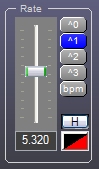
The rate control is used in many dialogs for controlling timing of fade and hold times.
Time adjustment[edit]
The slider is used to adjust the time between steps of a scene, chase or effect. The time is displayed in the text ox below the slider with a format of m:s.t, where m is minutes, s is seconds and t is thousandths of a second.
The top four buttons select the range of the slider according to the following table.
| Button | Slider range | Meaning |
|---|---|---|
| ^0 | 0.200 to 1.000 | 100 |
| ^1 | 1.000 to 10.000 | 101 |
| ^2 | 10.000 to 1:40.00 | 102 |
| ^3 | 1:40.00 to 16:40.00 | 103 |
BPM timing[edit]
Selecting the bpm button changes the slider from a time control to a factor of the system BPM timer. The system BPM timer is displayed on the Status Tool bar.
Adjust the slider to select a factor by which to multiply the system BPM.
Hold proportion[edit]
Click the H button to change the slider to Hold mode. This is the proportion of the set time that is hold time. For example, if you have set a time of 1.000 seconds and the proportion is set to 25% then the fade in will be 0.750 seconds and the hold time will be 0.250 seconds. Note that the overall time is unaffected. When it is hold mode the button changes to display R for rate. Click the R button to return to Rate mode.
The bottom left button displays this graphically and clicking this button will toggle the proportion between 100% (i.e. step) and 0% (i.e. all fade).
This also applies to the BPM mode.