Artist Help:Audio Status: Difference between revisions
MickShowCAD (talk | contribs) (Created page with "This displays and adjust Artist's FFT audio processing engine. {| class="wikitable" |+ Caption text |- | Spectrum || this displays a graphic spectrum of the audio input signal. |- | Gates || this displays the gate triggers associated with each of the audio spectrum bars. |- | Gain Control || this displays the gain control waves. The white line shows the average signal level, the green line shows the relative gain adjustment for each spectrum line, the red line shows t...") |
MickShowCAD (talk | contribs) No edit summary |
||
| (One intermediate revision by the same user not shown) | |||
| Line 1: | Line 1: | ||
[[File:Audio.jpg|600px|frameless|none]] | |||
This displays and adjust Artist's FFT audio processing engine. | This displays and adjust Artist's FFT audio processing engine. | ||
{| class="wikitable" | {| class="wikitable" | ||
|+ | |+ Sections | ||
|- | |- | ||
| Spectrum || this displays a graphic spectrum of the audio input signal. | | Spectrum || this displays a graphic spectrum of the audio input signal. | ||
| Line 13: | Line 14: | ||
Clicking on the box will open the Properties display which allows you to make adjustments to the filters. | Clicking on the box will open the Properties display which allows you to make adjustments to the filters. | ||
{| class="wikitable" | {| class="wikitable" | ||
|+ | |+ Triggers | ||
|- | |- | ||
| Bass || this shows the analog and digital triggers associated with the Bass component of the signal. | | Bass || this shows the analog and digital triggers associated with the Bass component of the signal. | ||
| Line 40: | Line 41: | ||
=== Presets === | === Presets === | ||
There are three place holders to memorize favourite settings. These settings are saved each time Artist is closed. The default settings are set for the following environments. | There are three place holders to memorize favourite settings. These settings are saved each time Artist is closed. The default settings are set for the following environments. | ||
{| class="wikitable" | {| class="wikitable" | ||
|+ | |+ Presets | ||
|- | |- | ||
| Normal || Normal responce | | Normal || Normal responce | ||
| Line 53: | Line 53: | ||
|} | |} | ||
=== | === Settings === | ||
[[File:Aud-prop.jpg|400px|frameless|none]] | |||
{| class="wikitable" | {| class="wikitable" | ||
|+ | |+ Audio Settings | ||
|- | |- | ||
|Presets || by selecting the Preset from this combo, the control are set and any adjustments will apply to the selected preset. | |Presets || by selecting the Preset from this combo, the control are set and any adjustments will apply to the selected preset. | ||
| Line 82: | Line 82: | ||
=== Selecting Input === | === Selecting Input === | ||
To use the audio input you must select the correct audio source in the Windows Mixer. Select 'Start/All Programs/Accessories/Entertainment/Volume Control' | To use the audio input you must select the correct audio source in the Windows Mixer. Select 'Start/All Programs/Accessories/Entertainment/Volume Control' | ||
Latest revision as of 19:18, 19 May 2024
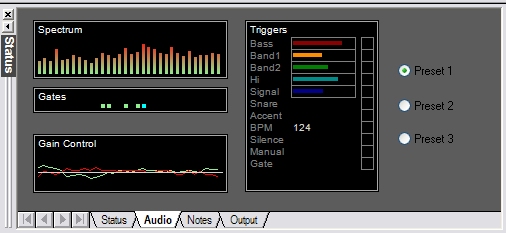
This displays and adjust Artist's FFT audio processing engine.
| Spectrum | this displays a graphic spectrum of the audio input signal. | ||||||||||||||||||||||
| Gates | this displays the gate triggers associated with each of the audio spectrum bars. | ||||||||||||||||||||||
| Gain Control | this displays the gain control waves. The white line shows the average signal level, the green line shows the relative gain adjustment for each spectrum line, the red line shows the instantaneous signal. | ||||||||||||||||||||||
| Triggers | These triggers and levels are all accessible by effects, chases and sequences.
Clicking on the box will open the Properties display which allows you to make adjustments to the filters.
|
Presets[edit]
There are three place holders to memorize favourite settings. These settings are saved each time Artist is closed. The default settings are set for the following environments.
| Normal | Normal responce |
| Fast | Faster than usual |
| Slow | Slow |
Settings[edit]
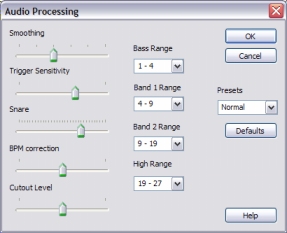
| Presets | by selecting the Preset from this combo, the control are set and any adjustments will apply to the selected preset. |
| Defaults | click this restores the default settings for the selected preset. |
| Smoothing | this adjusts the mount of smoothing applied to the incoming signal. This affects the response rate of the triggers. |
| Trigger Sensitivity | this adjusted the trigger levels which determine whether a spectrum band trigger should fire. |
| Snare | the snare trigger is an aggregate of spectrum bands. This determine how wide that spectrum should be. |
| BPM correction | this is a correction factor applied to the detected BPM value. |
| Cutout Level | adjusts the level that the Silence trigger is fired. |
| Bass Range | this adjusted the width of the bass band. |
| Band 1 Range | this adjusts the width of Band1 |
| Band 2 Range | this adjusts the width of Band2 |
| High Range | this adjusts the width of the High Band |
Selecting Input[edit]
To use the audio input you must select the correct audio source in the Windows Mixer. Select 'Start/All Programs/Accessories/Entertainment/Volume Control'
Select 'Options/Properties'. This open a dialog, - select 'Recording' and click 'OK'. The Recording Control mixer is now displayed showing all the input sources on you sound card.
If you are connecting a line to you sound card it will usually be connected to the 'Line In'.
When you close Window normally this input state will be saved.