Artist Help:Time Control: Difference between revisions
MickShowCAD (talk | contribs) (Created page with "This displays the status of the various timing sources. {| class="wikitable" |+ Caption text |- | Real Time || this is the computer's real time clock and calendar. Check the box to have the Real time events automatically start when Artist is launched. You can open the Sunrise dialog from here. The current sunrise and sunset times are displayed. You open the Scheduler dialog from here. The name of teh next event is displayed. |- | MIDI Time || MIDI input can provide tim...") |
MickShowCAD (talk | contribs) No edit summary |
||
| (One intermediate revision by the same user not shown) | |||
| Line 1: | Line 1: | ||
[[File:Ah17.png|400px|frameless|right]] | |||
This displays the status of the various timing sources. | This displays the status of the various timing sources. | ||
{| class="wikitable" | {| class="wikitable" | ||
|+ | |+ Time Sections | ||
|- | |- | ||
| Real Time || this is the computer's real time clock and calendar. Check the box to have the Real time events automatically start when Artist is launched. | | Real Time || this is the computer's real time clock and calendar. Check the box to have the Real time events automatically start when Artist is launched. | ||
| Line 23: | Line 24: | ||
{| class="wikitable" | {| class="wikitable" | ||
|+ | |+ Modes | ||
|- | |- | ||
| Record || this places the appropriate section in to record mode. It captures 'Space bar' presses and enters stamped events without system commands which can be added later. It will also capture cue activations. | | Record || this places the appropriate section in to record mode. It captures 'Space bar' presses and enters stamped events without system commands which can be added later. It will also capture cue activations. | ||
| Line 33: | Line 34: | ||
=== Creating Time Code Event files === | === Creating Time Code Event files === | ||
See Timed Events. | See Timed Events. | ||
=== Auto Start === | === Auto Start === | ||
The Autostart check box, if checked, will cause the transport to be in play mode when the event file is loaded or when artist is booted up. This means as the timecode is input, events will be triggered. | |||
The | |||
=== Marking time code events === | === Marking time code events === | ||
Placing the required media transport into Record mode will start capturing user input events. | |||
You can use the 'QWERTY' keyboard 'SPACE BAR' to mark events at the appropriate times. This will add time-stamped events in the time code file. You can stop at any time and edit the events to set the required System commands. It is possible to restart the recording at any time to append new events. Regardless of the time they will be added to the end of the list. The 'Sort' command can be used to put the events in a readable order. | |||
You can use the 'QWERTY' keyboard 'SPACE BAR' to mark events at the appropriate times. This will add time stamped events in the time code file. You can stop at any time and edit the events to set the | |||
=== Recording Cue Activations === | === Recording Cue Activations === | ||
With the appropriate transport in Record mode, any Cue activations are added as events to the time code file. These as stamped with the time they occurred and with a system command that accesses the cue in question. | |||
This means you can place your time code file in record mode and just activate the cue when you require and they will be added complete with the correct system command to the list. | |||
This means you can place your time code file in record mode and just activate cue when you require and they will be added complete with the correct system command to the list. | |||
Latest revision as of 17:35, 19 May 2024
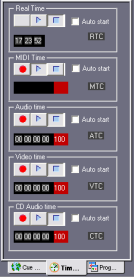
This displays the status of the various timing sources.
| Real Time | this is the computer's real time clock and calendar. Check the box to have the Real time events automatically start when Artist is launched.
You can open the Sunrise dialog from here. The current sunrise and sunset times are displayed. You open the Scheduler dialog from here. The name of teh next event is displayed. |
| MIDI Time | MIDI input can provide time-code (MTC) to the Artist from an external media source such as tape or CD/DVD. If you are using an interface card that has a SMPTE input, the card's driver will send MTC messages to Artist otherwise you will need an external MTC/SMPTE sync unit. |
| Audio Time | Windows resident audio waves such as AVI, MP3 etc., can be used as a time-code source.
You can output the time code from the audio file by selecting a MIDI output port from the combobox to output MIDI Time Code. |
| Video Time | Video clips can be used as time code sources.
You can output the time code from the video file by selecting a MIDI output port from the combobox to output MIDI Time Code. |
| CD Audio Time | this is time-code from the audio or video on loaded media such as DVD or CD |
For each of the above sections there is a row of mode control buttons.
| Record | this places the appropriate section in to record mode. It captures 'Space bar' presses and enters stamped events without system commands which can be added later. It will also capture cue activations. |
| Play | this puts the event file into playback mode. Events are triggered as the time code stream is input. |
| Stop | this is stopped. No events will trigger. |
Creating Time Code Event files[edit]
See Timed Events.
Auto Start[edit]
The Autostart check box, if checked, will cause the transport to be in play mode when the event file is loaded or when artist is booted up. This means as the timecode is input, events will be triggered.
Marking time code events[edit]
Placing the required media transport into Record mode will start capturing user input events.
You can use the 'QWERTY' keyboard 'SPACE BAR' to mark events at the appropriate times. This will add time-stamped events in the time code file. You can stop at any time and edit the events to set the required System commands. It is possible to restart the recording at any time to append new events. Regardless of the time they will be added to the end of the list. The 'Sort' command can be used to put the events in a readable order.
Recording Cue Activations[edit]
With the appropriate transport in Record mode, any Cue activations are added as events to the time code file. These as stamped with the time they occurred and with a system command that accesses the cue in question.
This means you can place your time code file in record mode and just activate the cue when you require and they will be added complete with the correct system command to the list.