Artist Help:Workspace Cues: Difference between revisions
MickShowCAD (talk | contribs) (Created page with "Cues are the method of system playback. All other items are accessible through cues. A cue can be assigned fade in, hold and fade out times assigned using the Cue Control Panel. The objects contained within a cue are acted upon in different ways depending on what type of object they are. === Activating Cues === Cues are activated in a variety of ways. {| class="wikitable" |+ Caption text |- | Client area || in the client area the cue list has a column of buttons. C...") |
MickShowCAD (talk | contribs) No edit summary |
||
| (5 intermediate revisions by the same user not shown) | |||
| Line 1: | Line 1: | ||
[[File:Cues.jpg|500px|frameless|right]] | |||
Cues are the method of system playback. All other items are accessible through cues. A cue can be assigned fade in, hold and fade out times assigned using the Cue Control Panel. The objects contained within a cue are acted upon in different ways depending on what type of object they are. | Cues are the method of system playback. All other items are accessible through cues. A cue can be assigned fade in, hold and fade out times assigned using the Cue Control Panel. The objects contained within a cue are acted upon in different ways depending on what type of object they are. | ||
=== Activating Cues === | === Activating Cues === | ||
Cues are activated in a variety of ways. | Cues are activated in a variety of ways. | ||
{| class="wikitable" | {| class="wikitable" | ||
|- | |- | ||
| Client area || in the client area the cue list has a column of buttons. Clicking on these will activate the cue. | | Client area || in the client area the cue list has a column of buttons. Clicking on these will activate the cue. | ||
| Line 22: | Line 21: | ||
=== View === | === View === | ||
The list view has the following columns. | The list view has the following columns. | ||
{| class="wikitable" | {| class="wikitable" | ||
|+ | |+ List Columns | ||
|- | |- | ||
| Cue Name|| the icon and the name given to the cue. | | Cue Name|| the icon and the name given to the cue. | ||
| Line 45: | Line 43: | ||
=== The Group bar === | === The Group bar === | ||
The bar at the top of the view contains a combo box which is used to select the Cue List. | The bar at the top of the view contains a combo box which is used to select the Cue List. | ||
This bar will display a red asterisk if the contents of the view are added to or altered in anyway indicating that the file must be saved if the changes are to be retained. | This bar will display a red asterisk if the contents of the view are added to or altered in anyway indicating that the file must be saved if the changes are to be retained. | ||
{| class="wikitable" | |||
|+ Cue Related Topics | |||
|- | |||
| [[Artist Help:Cue List Events|Cue List Events]] || Example | |||
|- | |||
| [[Artist Help:Fader Cues|Fader Cues]] || Example | |||
|- | |||
| [[Artist Help:Cue List Properties|Cue List Properties]] || Example | |||
|- | |||
| [[Artist Help:Creating Cues|Creating Cues]] || Example | |||
|- | |||
| [[Artist Help:Cue Control Panel|Cue Control Panel]] || Example | |||
|- | |||
| [[Artist Help:Editin Cues|Editing Cues]] || Example | |||
|- | |||
| [[Artist Help:Adding Scene/Cue|Add Scene/Cue]] || Example | |||
|- | |||
| [[Artist Help:Create Sequence|Create Sequence]] || Example | |||
|- | |||
| [[Artist Help:Create Snap Shot|Create Snap Shot]] || Example | |||
|- | |||
| [[Artist Help:Cue List Sequencing|Cue List Sequencing]] || Example | |||
|} | |||
Latest revision as of 02:17, 19 May 2024
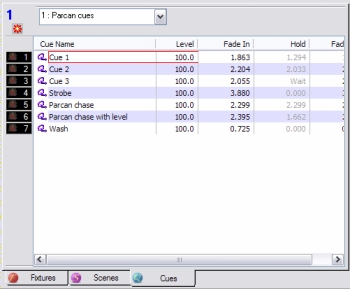
Cues are the method of system playback. All other items are accessible through cues. A cue can be assigned fade in, hold and fade out times assigned using the Cue Control Panel. The objects contained within a cue are acted upon in different ways depending on what type of object they are.
Activating Cues[edit]
Cues are activated in a variety of ways.
| Client area | in the client area the cue list has a column of buttons. Clicking on these will activate the cue. |
| Keypad | The keypad on your keyboard can be used. See Keypad.. |
| System commands | system commands can be used many ways. Timed events, real time events, input patching (digital and MIDI) and embedded in another cue. |
| Cue Control | the Step, Seq and Chase modes in the Cue Control window can be used to activates cue within a list. |
| Operator GUI | this touch screen interface makes activating cues very simple. |
| Boot | cue can be activated on boot up. |
View[edit]
The list view has the following columns.
| Cue Name | the icon and the name given to the cue. |
| Level | shows the scene's master level |
| Fade In | displays the cue's fade in time |
| Hold Times | displays the cue's hold time |
| Fade Out | displays the cue's fade out time |
| Event time | e this column isonly displayed in Cue Lists that have an Event Source associated with them. It displays the time at which the cue will be triggered. |
The hold times are normally greyed out since they are only used when the Seq mode is active or if Force Hold Times is checked in the Cue Control Panel.
When a cue is activated the times display a bar graph that dynamically indicates the progress of the fade.
The Group bar[edit]
The bar at the top of the view contains a combo box which is used to select the Cue List.
This bar will display a red asterisk if the contents of the view are added to or altered in anyway indicating that the file must be saved if the changes are to be retained.
| Cue List Events | Example |
| Fader Cues | Example |
| Cue List Properties | Example |
| Creating Cues | Example |
| Cue Control Panel | Example |
| Editing Cues | Example |
| Add Scene/Cue | Example |
| Create Sequence | Example |
| Create Snap Shot | Example |
| Cue List Sequencing | Example |