Artist Help:Overview: Difference between revisions
MickShowCAD (talk | contribs) (Created page with "Workspace System Options Control Bars Fixture Control Master Frame Navigator Status Frame Palette Frame") |
MickShowCAD (talk | contribs) No edit summary |
||
| (11 intermediate revisions by 2 users not shown) | |||
| Line 1: | Line 1: | ||
[[ | [[File:Main screen.jpg|600px|frameless|center]] | ||
=== Docked Frames === | |||
The screen is made up of several windows docked together. All these, except the centre window (the Client), can be hidden, detached, sized and positioned. They can even be dragged onto a separate screen in a multi-monitor system. | |||
To undock a frame, double-click on the window's gripper bar or right-click in the window and uncheck '''Allow Docking'''. This will float the window. You can position the detached window by clicking and dragging on its gripper bar. As you move it around it will try to dock to another convenient position if docking is allowed. To prevent it from docking to the main frame again, right-click in the window and uncheck '''Allow Docking'''. | |||
=== Gripper bar === | |||
The gripper bar is used to drag the window to a new location by holding the left mouse button down. Double-clicking on it will cause the frame window to detach from the application's main frame. | |||
=== Hide button === | |||
The hide button, indicated by a small '''X''', removes the frame window. It can be restored from the Window menu item. | |||
=== Splitter bar === | |||
The Splitter bars separate each frame window. Positioning the mouse pointer over one will cause the pointer to change appearance. Holding the left mouse button down will allow you to drag the splitter bar to a new position, thus re-sizing the contained windows. | |||
=== Expand/Collapse === | |||
The collapse button is beside the Hide button. It causes the window to occupy all the application space on the horizontal plane. | |||
[[Artist Help:Palette Frame|Palette Frame]] | === Tabs === | ||
Some frame windows contain tabs. These tabs are different views within the frame window. | |||
=== Status bar === | |||
This displays occasional information to the user and the progress of operations that take some time to complete. | |||
=== Window bar === | |||
This bar contains buttons that allow you to hide or show any of the main dockable windows except the Client. | |||
{| class="wikitable" | |||
|+ Workspace Topics | |||
|- | |||
| [[Artist Help:Workspace|Workspace]] || introduction to your workspace | |||
|- | |||
| [[Artist Help:System Preferences|System Preferences]] || software preferences | |||
|- | |||
| [[Artist Help:Control Bars|Control Bars]] || description of the main control bars | |||
|- | |||
| [[Artist Help:Fixture Control|Fixture Control]] || controlling fixtures | |||
|- | |||
| [[Artist Help:Master Frame|Master Frame]] || master window functions | |||
|- | |||
| [[Artist Help:Navigator|Navigator]] || navigator window functions | |||
|- | |||
| [[Artist Help:Status Frame|Status Frame]] || status window functions | |||
|- | |||
| [[Artist Help:Palette Frame|Palette Frame]] || palette window functions | |||
|- | |||
| [[Artist Help:Operator GUI|Operator GUI]] || operator control panel | |||
|- | |||
| [[Artist Help:Theatre GUI|Theatre GUI]] || theatre control panel | |||
|- | |||
| [[Artist Help:Advanced GUI|Advanced GUI]] || ? | |||
|- | |||
| [[Artist Help:Control Panel|Control Panel]] || ? | |||
|- | |||
| [[Artist Help:Automation|Automation]]|| a description of automation features | |||
|- | |||
| [[Artist Help:Transitions|Transitions]]|| a description of chase and effect stepping | |||
|} | |||
Latest revision as of 21:00, 18 May 2024
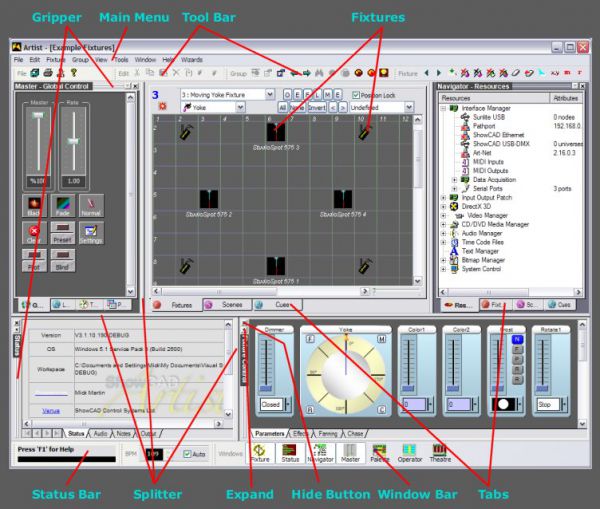
Docked Frames[edit]
The screen is made up of several windows docked together. All these, except the centre window (the Client), can be hidden, detached, sized and positioned. They can even be dragged onto a separate screen in a multi-monitor system.
To undock a frame, double-click on the window's gripper bar or right-click in the window and uncheck Allow Docking. This will float the window. You can position the detached window by clicking and dragging on its gripper bar. As you move it around it will try to dock to another convenient position if docking is allowed. To prevent it from docking to the main frame again, right-click in the window and uncheck Allow Docking.
Gripper bar[edit]
The gripper bar is used to drag the window to a new location by holding the left mouse button down. Double-clicking on it will cause the frame window to detach from the application's main frame.
Hide button[edit]
The hide button, indicated by a small X, removes the frame window. It can be restored from the Window menu item.
Splitter bar[edit]
The Splitter bars separate each frame window. Positioning the mouse pointer over one will cause the pointer to change appearance. Holding the left mouse button down will allow you to drag the splitter bar to a new position, thus re-sizing the contained windows.
Expand/Collapse[edit]
The collapse button is beside the Hide button. It causes the window to occupy all the application space on the horizontal plane.
Tabs[edit]
Some frame windows contain tabs. These tabs are different views within the frame window.
Status bar[edit]
This displays occasional information to the user and the progress of operations that take some time to complete.
Window bar[edit]
This bar contains buttons that allow you to hide or show any of the main dockable windows except the Client.
| Workspace | introduction to your workspace |
| System Preferences | software preferences |
| Control Bars | description of the main control bars |
| Fixture Control | controlling fixtures |
| Master Frame | master window functions |
| Navigator | navigator window functions |
| Status Frame | status window functions |
| Palette Frame | palette window functions |
| Operator GUI | operator control panel |
| Theatre GUI | theatre control panel |
| Advanced GUI | ? |
| Control Panel | ? |
| Automation | a description of automation features |
| Transitions | a description of chase and effect stepping |